# Overview
This is the documentation for how to set up and run the yoda_bot. (`yoda_bot.py`)
This directory contains library code for running Zulip
bots that react to messages sent by users.
This bot will allow users to translate a sentence into 'Yoda speak'.
It looks for messages starting with '@yoda'. You will need to have a
Mashape API key. Please see instructions for getting one below.
## Setup
This bot uses the python library `unirest` which is not a
dependency of Zulip. To use this module, you will have to
install it in your local machine. In your terminal, enter
the following command:
* $ sudo pip install unirest --upgrade
Note:
You might have to use `pip3` if you are using python 3.
The install command would also download any dependency
required by `unirest`.
Before running this bot, make sure to get a Mashape API Key.
Go to this link:
<https://market.mashape.com/ismaelc/yoda-speak/overview>
This is the API that powers the `yoda_bot`. You can read more about it
on this page.
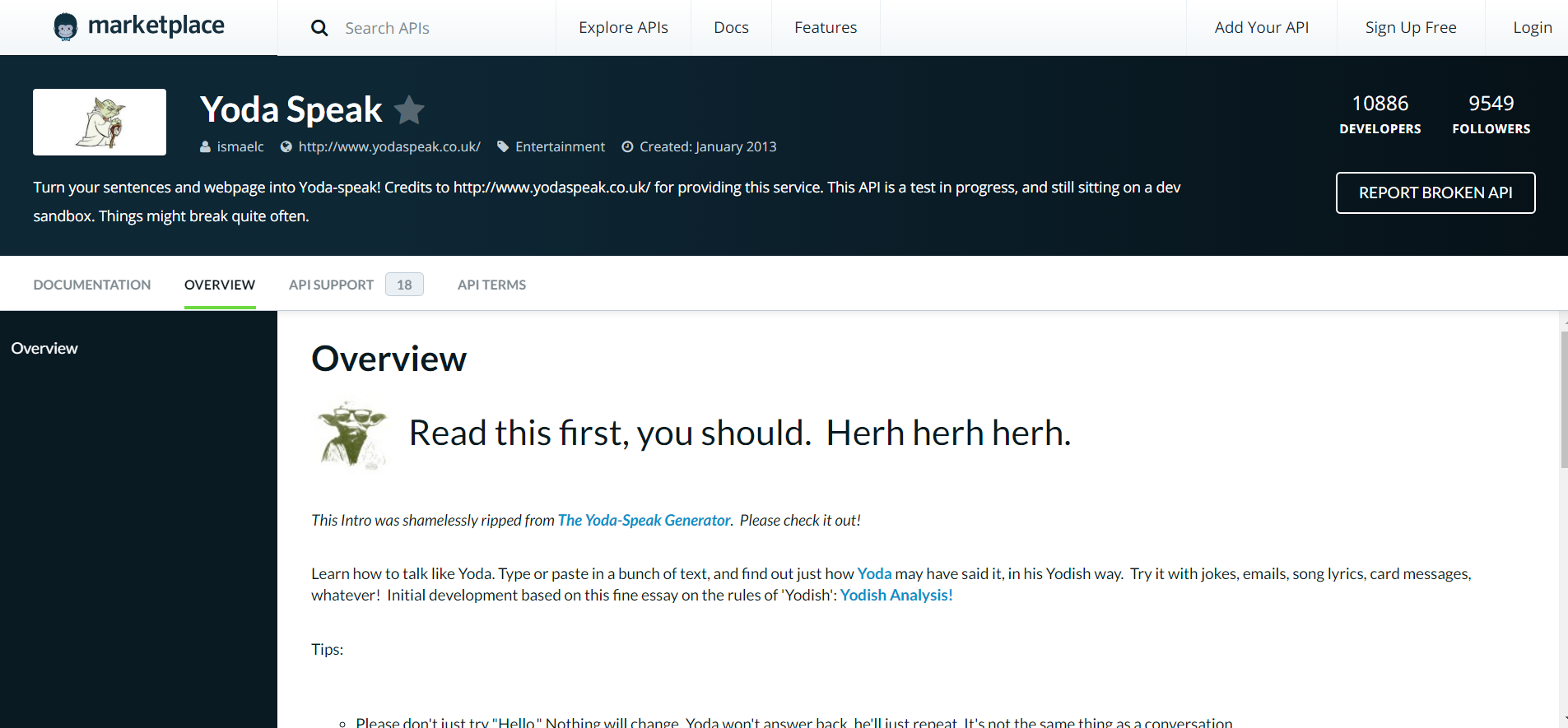
Click on the **Sign Up Free** button at the top and create
an account. Then click on the **Documentation** tab. Scroll down to the
bottom, and click on the **Test Endpoint** button.
This will add the Yoda Speak API to your default application. You can
also add it to a different application if you wish. Now click on the
**Applications** tab at the top. Select the application that you added
the Yoda Speak API to. Click on the blue **GET THE KEYS** button.
On the pop-up that comes up, click on the **COPY** button.
This is your Mashape API Key. It is used
to authenticate. Store it in the `yoda_api_key.txt` file.
The `yoda_api_key.txt` file should be located at `~/yoda_api_key.txt`.
Example input:
@yoda You will learn how to speak like me someday.
If you need help while the bot is running just input `@yoda help`.
## Running the bot
Here is an example of running the "yoda_bot" bot from
inside a Zulip repo:
cd ~/zulip/contrib_bots
./run.py lib/yoda_bot.py --config-file ~/.zuliprc-prod
Once the bot code starts running, you will see a
message explaining how to use the bot, as well as
some log messages. You can use the `--quiet` option
to suppress some of the informational messages.
The bot code will run continuously until you kill them with
control-C (or otherwise).
### Configuration
For this document we assume you have some prior experience
with using the Zulip API, but here is a quick review of
what a `.zuliprc` files looks like. You can connect to the
API as your own human user, or you can go into the Zulip settings
page to create a user-owned bot.
[api]
email=someuser@example.com
key=<your api key>
site=https://zulip.somewhere.com